Privacy-Oriented Browsers: Practical Guide to Safer Web Browsing
Including intallation instructions for Windows, Linux and Mac
Online privacy is a hot topic. From targeted ads to silent trackers, many mainstream browsers share more about you than you’d like. Fortunately, several privacy-oriented browsers exist to help you stay safe and anonymous.
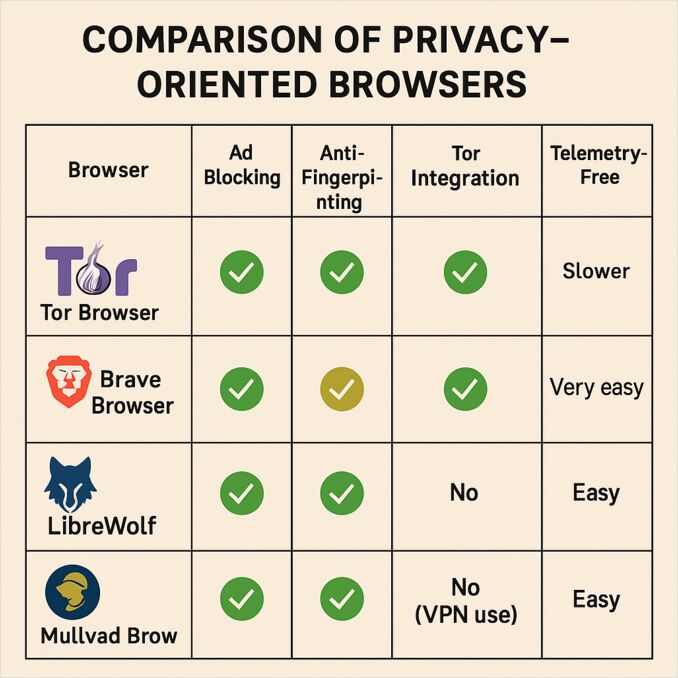
In this article, we’ll look at the most popular privacy browsers, what makes them unique, and how to install them on Linux, Windows, and macOS. At the end, we’ll compare features and give practical advice on which one to choose.
🔒 1. Tor Browser
What it is: Tor Browser uses the Tor network to anonymize your traffic by bouncing it through multiple relays. This makes it very hard to trace you, but it can feel slower than other browsers.
Privacy Features:
- Onion routing hides your IP.
- Strong anti-fingerprinting defenses.
- Blocks trackers and scripts by default.
Installation:
- Linux (Debian/Ubuntu):
sudo apt update && sudo apt install torbrowser-launcher
torbrowser-launcher
-
Linux (other distros): Download the
.tar.xzpackage from torproject.org. Extract and runstart-tor-browser. -
Windows:
- Download the
.exeinstaller from Tor Project. - Run the installer and launch Tor.
- Download the
-
macOS:
- Download the
.dmgfile. - Drag Tor Browser into your Applications folder.
- Launch from Applications.
- Download the
🦁 2. Brave Browser
What it is: Brave is Chromium-based (like Chrome) but removes Google tracking and adds powerful privacy tools like ad-blocking and HTTPS upgrades.
Privacy Features:
- Shields block ads, trackers, and fingerprinting.
- Private windows with optional Tor mode.
- Regular updates, fast performance.
Installation:
- Linux (Debian/Ubuntu):
sudo apt install curl
sudo curl -fsSLo /usr/share/keyrings/brave-browser-archive-keyring.gpg \
https://brave-browser-apt-release.s3.brave.com/brave-browser-archive-keyring.gpg
echo "deb [signed-by=/usr/share/keyrings/brave-browser-archive-keyring.gpg] \
https://brave-browser-apt-release.s3.brave.com/ stable main" | \
sudo tee /etc/apt/sources.list.d/brave-browser-release.list
sudo apt update && sudo apt install brave-browser
- Linux (Fedora):
sudo dnf install dnf-plugins-core
sudo dnf config-manager --add-repo https://brave-browser-rpm-release.s3.brave.com/brave-browser.repo
sudo rpm --import https://brave-browser-rpm-release.s3.brave.com/brave-core.asc
sudo dnf install brave-browser
- Windows: Download installer from brave.com/download and run it.
- macOS:
Download
.dmgfile, drag Brave into Applications, and open it.
🦊 3. LibreWolf
What it is: LibreWolf is a hardened Firefox fork with telemetry removed, uBlock Origin built-in, and privacy-focused settings.
Privacy Features:
- No telemetry or sponsored content.
- Strong tracking protection.
- Based on Firefox ESR (Extended Support Release).
Installation:
- Linux (Flatpak):
flatpak install flathub io.gitlab.librewolf-community
flatpak run io.gitlab.librewolf-community
- Linux (Arch):
yay -S librewolf-bin
- Windows: Download installer from librewolf.net and follow setup.
- macOS:
Download
.dmgfile, drag LibreWolf into Applications, and run it.
🛡️ 4. Mullvad Browser
What it is: Created by Mullvad VPN and the Tor Project, Mullvad Browser is like Tor Browser without the Tor network dependency. It’s built to fight fingerprinting and pairs well with a VPN.
Privacy Features:
- Anti-fingerprinting same as Tor.
- No telemetry or hidden tracking.
- Designed to integrate with Mullvad VPN, but works with any VPN.
Installation:
-
Linux:
- Download the
.tar.xzpackage from Mullvad Browser. - Extract and run
start-mullvad-browser.
- Download the
-
Windows: Download
.exeinstaller and follow setup. -
macOS: Download
.dmgfile, drag into Applications, and run.
🌐 5. Ungoogled Chromium
What it is: A stripped-down version of Chromium without Google services. It’s more DIY — you’ll need to install extensions for ad-blocking and updates are manual.
Privacy Features:
- No Google integration or background requests.
- Fully open-source, minimal tracking surface.
- Requires manual updates (less beginner-friendly).
Installation:
- Linux (Arch):
yay -S ungoogled-chromium
- Linux (Debian/Ubuntu):
Community builds available here. Download
.deband install with:
sudo dpkg -i ungoogled-chromium_*.deb
- Windows:
Download
.zipor installer from official builds, extract, and run. - macOS:
Download
.dmg, drag into Applications, and run.
🔎 Comparison Table
| Browser | Ad Blocking | Anti-Fingerprinting | Tor Integration | Telemetry-Free | Ease of Use |
|---|---|---|---|---|---|
| Tor | ✅ Yes | 🟢 Very strong | ✅ Native | ✅ Yes | ⚠️ Slower |
| Brave | ✅ Yes | 🟡 Moderate | 🟢 Optional | ⚠️ Mostly | 🟢 Very easy |
| LibreWolf | ✅ Yes | 🟢 Strong | ❌ No | ✅ Yes | 🟢 Easy |
| Mullvad | ✅ Yes | 🟢 Strong | ❌ No (VPN use) | ✅ Yes | 🟢 Easy |
| Ungoogled Chromium | ❌ Manual | 🟡 Moderate | ❌ No | ✅ Yes | ⚠️ Technical |
✅ Final Advice
- For maximum anonymity: Use Tor Browser.
- For daily browsing with privacy + speed: Go with Brave or LibreWolf.
- For VPN users: Mullvad Browser is an excellent fit.
- For power users: Ungoogled Chromium gives full control but requires more effort.
👉 In short:
- General users - Brave or LibreWolf.
- High anonymity - Tor.
- VPN-focused - Mullvad.
- DIY privacy hackers - Ungoogled Chromium.
Useful links
- Selfhosting SearXNG - personal search engine
- YaCy: Decentralized Search Engine, Advantages, Challenges, and Future
- How to Use YaCy Search Engine to Promote Your Website
- Dokuwiki - selfhosted wiki and the alternatives
- Self-hosting private AI search engine Perplexica - with Ollama
- Farfalle vs Perplexica - selfhosted search engines

