LaTeX on Windows 11 & 10: Distributions, Comparisons, and Step-by-Step Installs
MiKTeX vs TeX Live vs TinyTeX
If you write technical docs, papers, or books on Windows, you’ll almost certainly choose one of three LaTeX distributions for Windows 11:
- MiKTeX (Windows-first, auto-installs missing packages)
- TeX Live (the cross-platform “everything included” standard)
- TinyTeX (a lightweight TeX Live subset you can grow on demand)
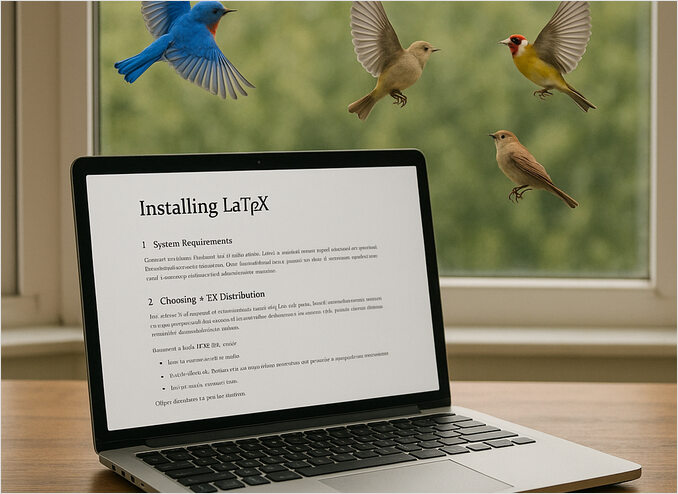
Some birds can fly just using the power of their minds. Joking. Only AI can do this.
Below is a practical comparison and copy-pasteable install walkthrough for each (MiKTeX, TeXLive and TinyTeX), plus verification and maintenance tips.
See also for Detailed MiKTex and TexLive install process, editors for LaTeX and common packages: LaTeX Overview, Install, Editors, and common packages
TL;DR - Quick comparison
| Feature | MiKTeX | TeX Live | TinyTeX |
|---|---|---|---|
| Primary audience | Windows users who want a smooth, “install on first use” experience | Cross-platform users who want the canonical, comprehensive setup | Users who want a small base that they can extend |
| Package model | Installs missing packages automatically at compile time | Ships with (or installs) a very large collection; managed by tlmgr |
Minimal bundle(s) based on TeX Live; managed by tlmgr |
| Package manager UI | MiKTeX Console (GUI) | Command-line (tlmgr); GUI via third-party front-ends |
Command-line (tlmgr) |
| Disk footprint | Medium, grows over time as you compile | Large (many GB if you select full install) | Small at first; grows only as needed |
| Best for | Newcomers on Windows; laptops without all packages preinstalled | Power users; reproducible builds; multi-OS workflows | CI, containers, R Markdown, minimal VMs |
What to install besides the distribution
- A LaTeX-aware editor/IDE (examples: TeXworks ships with MiKTeX; TeXstudio/TeXmaker; or VS Code + LaTeX Workshop).
- Optional fonts (if your template requires them).
- Optional language engines:
xelatex/lualatexfor modern font handling.
Installation: MiKTeX (Windows 11 & 10)
Why MiKTeX? Seamless on-demand package installs and a friendly GUI MiKTeX Console make it a great starting point on Windows.
Step-by-step (GUI)
- Download the Basic MiKTeX Installer from the official site. ([miktex.org])
- Run the installer → choose Just for me (or All users if you have admin rights).
- Leave Install missing packages on-the-fly enabled.
- Finish, then open MiKTeX Console → Updates → Check for updates → Update now.
Step-by-step (silent / scripted)
If you prefer Windows Package Manager (winget), You can execute in PowerShell this script:
winget install --id MiKTeX.MiKTeX --silent
Installation: TeX Live (Windows 11 & 10)
Why TeX Live? It’s the cross-platform standard with consistent tooling (tlmgr) and excellent reproducibility across OSes. Windows 10+ is officially supported.
Step-by-step (recommended network install)
- Go to webpage Installing TeX Live over the Internet and download
install-tl-windows.exe(~20 MB). - Run the installer. Choose Default (balanced size) or Full scheme (largest, most complete).
- (Optional) Click Advanced to change location, paper size, and collections.
- After installation, update packages using TeX Live’s package manager tlmgr:
tlmgr update --self --all
Note: On Windows, first-time install can take a while because many thousands of packages are indexed and downloaded. That’s normal.
Alternative: Chocolatey
If your org standardizes on Chocolatey, there’s an actively updated community package:
choco install texlive
Installation: TinyTeX (Windows 11 & 10)
Why TinyTeX? A lean, fast TeX Live variant that grows only as you need packages—popular for CI and R Markdown workflows.
Option A — Download a prebuilt TinyTeX bundle (no R required)
- Visit the TinyTeX releases page.
- Download a Windows bundle (
TinyTeXor the smallerTinyTeX-1). - Unzip to a folder (e.g.,
C:\TinyTeX). - Add
C:\TinyTeX\bin\win32to your PATH (System Properties → Environment Variables). - Update packages when needed:
tlmgr update --self --all
Option B — Install via R (for R Markdown users)
From an R session:
install.packages("tinytex")
tinytex::install_tinytex() # downloads and sets up TinyTeX on Windows
Verifying your install and updating distribution
Run these in Command Prompt or PowerShell:
pdflatex --version
xelatex --version
lualatex --version
Each should print version info (and the distribution name). Then compile a smoke test:
\documentclass{article}
\begin{document}
Hello, \LaTeX!
\end{document}
Save as hello.tex, then:
pdflatex hello.tex
You should see hello.pdf appear beside the .tex file.
See more examples in the LaTeX Cheat Sheet.
Updating LaTeX distribution
MiKTeX: Open MiKTeX Console → Updates. (Or let it auto-install on demand.)
TeX Live/TinyTeX: Official TeX Live docs recomment to use tlmgr regularly:
tlmgr update --self --all
How to choose LaTeX distribution
- Pick MiKTeX if you’re new to LaTeX on Windows and like automatic package prompts with a simple GUI.
- Pick TeX Live if you collaborate across OSes, need the canonical toolchain, or maintain build servers.
- Pick TinyTeX if you want a minimal, scriptable setup that grows only as necessary (great for CI or R Markdown).
Troubleshooting tips
- Windows Defender warning on TeX Live installer: This occasionally shows SmartScreen warnings. If you obtained
install-tl-windows.exefrom TeX Live’s official page/mirror, choose Run anyway. - Slow TeX Live installs: The network installer catalogs thousands of packages; long installs are normal on Windows. Consider starting with a smaller scheme and adding packages later with
tlmgr. - Space constraints: Choose TinyTeX or MiKTeX with on-demand packages.
Editor suggestions (works with all three)
- TeXworks (bundled in MiKTeX), or third-party TeXstudio/TeXmaker.
- VS Code + LaTeX Workshop extension if you prefer a modern IDE.
LaTeX Installations Links
- https://miktex.org/howto/install-miktex
- https://tug.org/texlive
- https://github.com/rstudio/tinytex-releases
LaTeX Editors
- https://www.tug.org/texworks/
- https://www.texstudio.org/
- https://www.xm1math.net/texmaker/
- VS Code + Extension Latex Workshop

