Install Flutter dev environment
The framework for mobile apps dev. Desktop and web too.
Now I need to update the app on Google Play Store to use new android SDK, so polishing and publishing this old howto I’ve written a couple years ago.
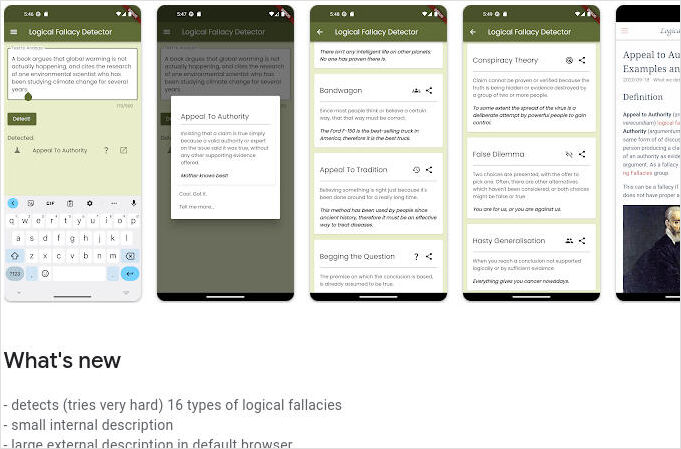
A cut from PlayStore App page.
This howto was originally written in Aug 2022, updated and published in Apr 2024. Because of that it can contain some old stuff.
How
Steps to install Flutter to linux pc
Install dev tools
https://docs.flutter.dev/get-started/install/linux/android
Check tools
which bash file mkdir rm which
Install packages
sudo apt-get update -y && sudo apt-get upgrade -y;
sudo apt-get install -y curl git unzip xz-utils zip libglu1-mesa
Install packages for android apps dev
sudo apt-get install \
libc6:i386 libncurses5:i386 \
libstdc++6:i386 lib32z1 \
libbz2-1.0:i386
Install packages for linux app dev
sudo apt-get install \
clang cmake git \
ninja-build pkg-config \
libgtk-3-dev liblzma-dev \
libstdc++-12-dev
Install VSCode
https://code.visualstudio.com/docs/setup/linux
There is a link avaliable for downloading VSCode debian package for linux: https://go.microsoft.com/fwlink/?LinkID=760868
Then install it like
sudo apt install ./<file>.deb
# If you're on an older Linux distribution, you will need to run this instead:
# sudo dpkg -i <file>.deb
# sudo apt-get install -f # Install dependencies
Othelinux distros are on that page “setup/linux” too.
Install Flutter extensions for VSCode: https://marketplace.visualstudio.com/items?itemName=Dart-Code.flutter
Launch VS Code Quick Open (Ctrl+P), paste the following command, and press enter.
ext install Dart-Code.flutter
Install Chrome
For webdev - Install Chrome:
https://www.google.com/chrome/dr/download/
Install Adnroid Studio
https://developer.android.com/studio/install#linux
Required libs for ubuntu on 64
sudo apt-get install libc6:i386 libncurses5:i386 libstdc++6:i386 lib32z1 libbz2-1.0:i386
on OS’es based on ubuntu 24.04:
sudo apt-get install libc6:i386 libncurses6:i386 libstdc++6:i386 lib32z1 libbz2-1.0:i386
Download latest version of studio from: https://developer.android.com/studio
cd into “{installation home}/bin” and type:
./studio.sh
xed ~/.bash_profile
export PATH=$PATH:~/Apps/android-studio/bin
Enable KVM accellerated mode
https://developer.android.com/studio/run/emulator-acceleration?utm_source=android-studio#vm-linux
sudo apt-get install cpu-checker
egrep -c '(vmx|svm)' /proc/cpuinfo
An output of 1 or greater means that virtualization is supported. An output of 0 means that your CPU doesn’t support hardware virtualization.
Expected output:
INFO: /dev/kvm exists
KVM acceleration can be used
Install KVM on Linux Use the following command to install KVM:
Cosmic (18.10) or later:
sudo apt-get install qemu-kvm libvirt-daemon-system libvirt-clients bridge-utils
Install Flutter SDK
install sdk https://docs.flutter.dev/get-started/install/linux
https://docs.flutter.dev/get-started/install/linux/android
Can install sdk manually of via VSCode
Manual notes:
download https://storage.googleapis.com/flutter_infra_release/releases/stable/linux/flutter_linux_3.3.2-stable.tar.xz
cd prj
tar xf ~/Downloads/flutter_linux_3.3.2-stable.tar.xz
export PATH=$PATH:~/prj/flutter/bin
which flutter
flutter precache
flutter config --no-analytics
flutter config
VSCode notes:
in vs code command (Ctrl+p)
ext install Dart-Code.flutter
In the Command Palette ((Ctrl+shift+p)), type flutter.
Select Flutter: New Project.
VS Code prompts you to locate the Flutter SDK on your computer.
If you have the Flutter SDK installed, click Locate SDK.
If you do not have the Flutter SDK installed, click Download SDK.
This option sends you the Flutter install page if you have not installed Git as directed in the development tools prerequisites.
When prompted Which Flutter template?, ignore it. Press Esc. You can create a test project after checking your development setup.
After installing into ~/Apps
echo 'export PATH="~/Apps/flutter/bin:$PATH"' >> ~/.bash_profile
source ~/.bash_profile
To disable reporting of telemetry, run this terminal command:
dart --disable-analytics
Install Android Studio
cd into “{installation home}/bin” and type:
./studio.sh
xed ~/.bash_profile
export PATH=$PATH:/home/yourname/Apps/android-studio/bin
https://docs.flutter.dev/get-started/editor
-
Start VS Code.
-
Invoke View > Command Palette….
-
Type “install”, and select Extensions: Install Extensions.
-
Type “flutter” in the extensions search field, select Flutter in the list, and click Install. This also installs the required Dart plugin.
-
Invoke View > Command Palette (Ctrl+Shift+P)
-
Type “doctor”, and select the Flutter: Run Flutter Doctor. (or run flutter doctor in the terminal window)
-
Review the output in the OUTPUT pane for any issues. Make sure to select Flutter from the dropdown in the different Output Options.
Checkup
flutter doctor
[!] Android toolchain - develop for Android devices (Android SDK version 34.0.0)
✗ cmdline-tools component is missing
Run `path/to/sdkmanager --install "cmdline-tools;latest"`
See https://developer.android.com/studio/command-line for more details.
✗ Android license status unknown.
Run `flutter doctor --android-licenses` to accept the SDK licenses.
See https://flutter.dev/docs/get-started/install/linux#android-setup for more details.
[✗] Chrome - develop for the web (Cannot find Chrome executable at google-chrome)
! Cannot find Chrome. Try setting CHROME_EXECUTABLE to a Chrome executable.
[✓] Linux toolchain - develop for Linux desktop
To install cmdline-tools:
- Open Android Studio,
- then SDK (in more),
- then tick Android SDK cmdline-tools latest,
- then click Apply
Accept licenses
flutter doctor --android-licenses
If using chromium:
which chrome
export CHROME_EXECUTABLE=/usr/lib/chromium/chrome
Checking Flutter Version and Upgrading it
Flutter version check:
flutter --version
To upgrade flutter version run
flutter upgrade
Create new Flutter project
- Invoke View > Command Palette (Ctrl+Shift+P).
- Type “flutter”, and select the Flutter: New Project.
- Select Application.
- Create or select the parent directory for the new project folder.
- Enter a project name, such as my_app, and press Enter.
- Wait for project creation to complete and the main.dart file to appear.
Debugging in Flutter
ctrl+p
>flutter: select device
Logging
https://docs.flutter.dev/testing/code-debugging#logging
stderr.writeln(‘print me’);
import 'dart:developer' as developer;
void main() {
developer.log('log me', name: 'my.app.category');
developer.log('log me 1', name: 'my.other.category');
developer.log('log me 2', name: 'my.other.category');
}
---
import 'dart:convert';
import 'dart:developer' as developer;
void main() {
var myCustomObject = MyCustomObject();
developer.log(
'log me',
name: 'my.app.category',
error: jsonEncode(myCustomObject),
);
}
Breakpoints
import 'dart:developer';
void someFunction(double offset) {
debugger(when: offset > 30.0);
// …
}
Deploy to the device
create apk for your app and try below commands
clean your project
flutter clean
get packages
flutter pub get
build your apk
flutter build apk --release
find your apk in your machine
your project name\build\app\outputs\flutter-apk(on release mode)
copy this APK and install your mobile device
Sleeping in Dart
In Async Code
await Future.delayed(Duration(seconds: 1));
In Sync Code
import 'dart:io';
sleep(Duration(seconds:1));
Useful links
Useful packages
https://pub.dev/packages/flutter_easyloading
https://pub.dev/packages/flutter_spinkit
VSCode Extensions
https://medium.com/codex/my-top-5-flutter-extensions-for-vs-code-f36936518ff8
icons: https://api.flutter.dev/flutter/material/Icons-class.html
all icons: https://fonts.google.com/icons?selected=Material+Icons
==== Fetching data from the internet ====
https://docs.flutter.dev/cookbook/networking/authenticated-requests
Related to: Build and release android app
Web flutter app
- Build: https://docs.flutter.dev/platform-integration/web/building
- Deploy to different environments: https://docs.flutter.dev/deployment
VSCode Live server Plugin
Flutter with the backend
- Flutter (Dart) Cheat Sheet
- Flutter project with AWS Amplify backend
- Dockerising Flutter Web app with dockerised Flutter build and Nginx
- Deploy Flutter project with backend to AWS Amplify
- Fixing Flutter errors on AWS Amplify: [WARNING] fatal Not a valid object name origin/master
- MinIO Commandline Parameters Cheatsheet
- Bash Cheat Sheet
- Install portainer on linux

